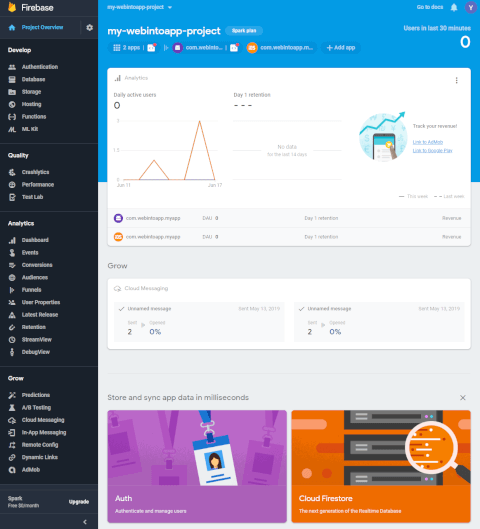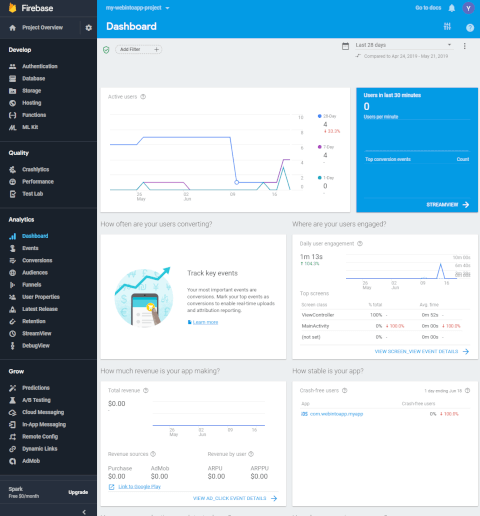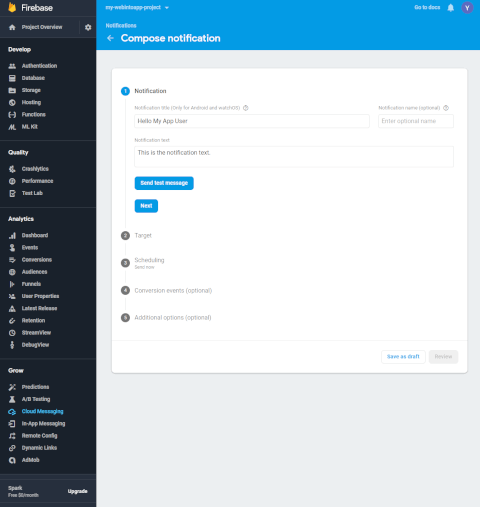Add Firebase capability (Push Notifications + Analytics) to your Android & iOS App
By WebIntoApp.com | Updated on the on the 11/01/2023 | Related to Dedicated Apps |
This tutorial will guide you how to add the Google Firebase capability to your App.
The Google Firebase allows you to push notifications (Firebase Cloud Messaging) to your App users and get the usage statistics (Firebase Analytics) of your App.
You can open a Google Firebase account for free using your own Google account.
Android
Here are the stages to add Firebase capability to your Android App:
-
Go to Google Firebase.
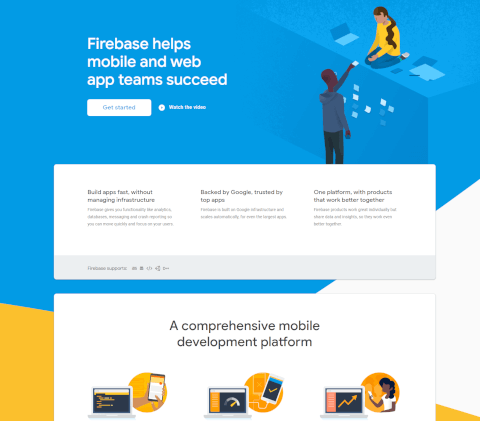
-
Sign in with your Google account.
-
Go to the Console.
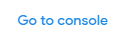
-
Create a new project.
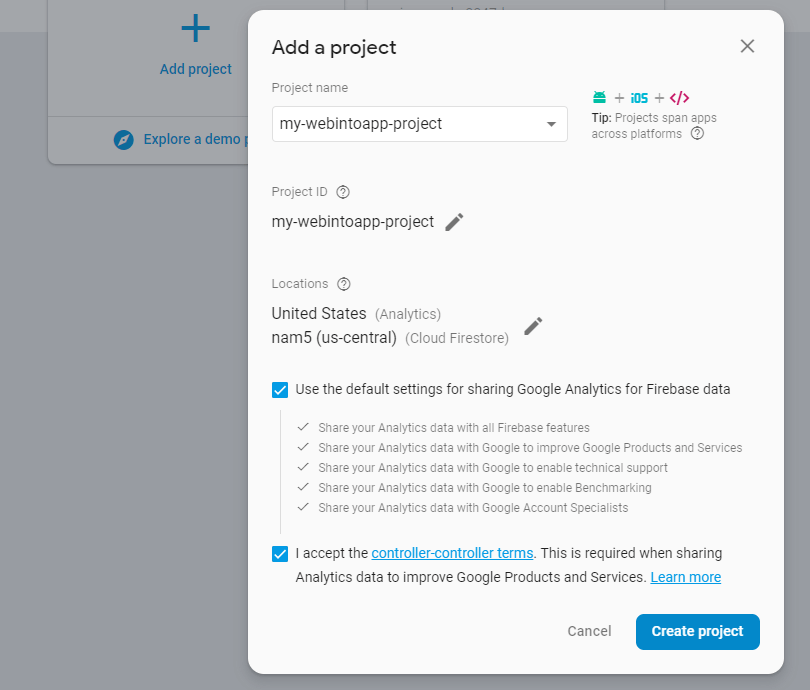
-
Create an Android App.

-
Register your Android App.
If your App uses the Firebase services please make sure that the package name of the Firebase App and the package name of your App are the same.
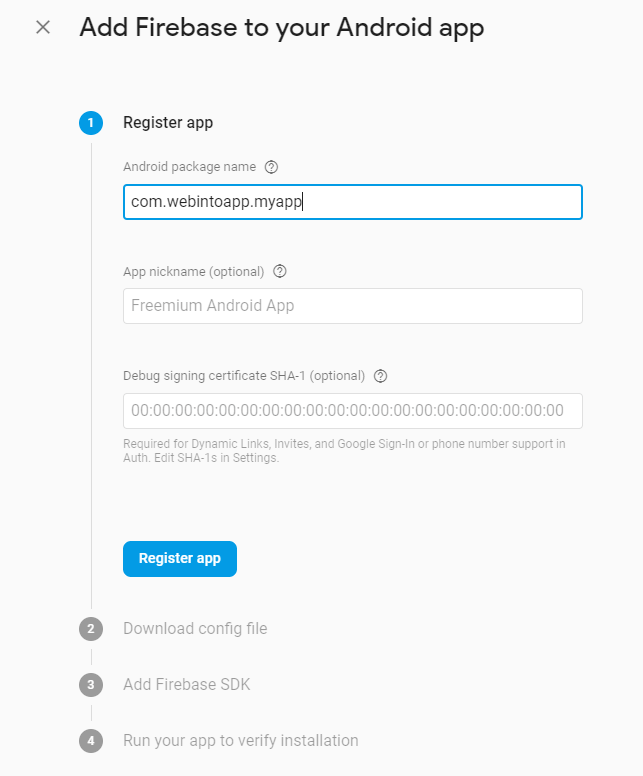
-
Download the Firebase Android JSON to your PC.

-
We have already added the Firebase SDK to your App. Just download the JSON file and go to the next stage.
-
Upload your Firebase JSON file for Android App in the Extra Features of our App Maker.
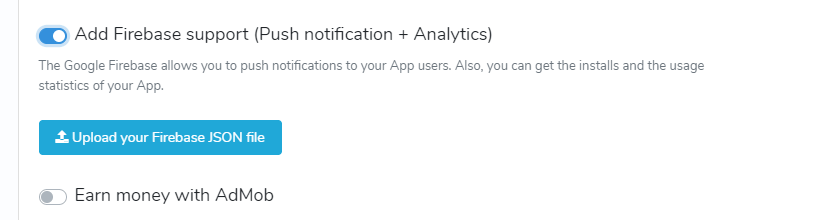
-
That's it. The App Maker will add all the necessary SDK and the settings to your Android App.
iOS
In order to add the Firebase capability to your iOS app, you should do the same stages of adding the Firebase to the Android App as described before, with these changes:
-
In stage 5 create an iOS app.
-
In stage 7 download the plist file.
-
Upload your Firebase plist file for iOS App in the Extra Features of our App Maker.
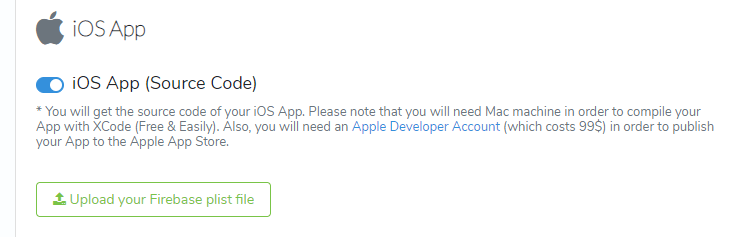
That's it :)
From now on your Android / iOS App will support the Google Firebase capabilities, you can see the usage of your App using the Firebase Analytics, and Push Notifications to your App users using the Firebase Cloud Messaging from the Firebase console.
Related Links: